Getting Started with Smart Connect
Smart Connect brings your local tools, files, and servers into the chat you already use. Start a Smart Environment, sign in once, and route safe, auditable actions from ChatGPT to your desktop with readable logs.
Info
Prefer the fastest validation. Start with the Official GPT path, then add a Custom GPT and optional MCP servers when you want more control.
What you need
- Smart Connect installed on your machine
- A folder you are comfortable exposing to local actions
- An internet connection for Official or Custom GPT setup
- Optional MCP servers when you want more tools
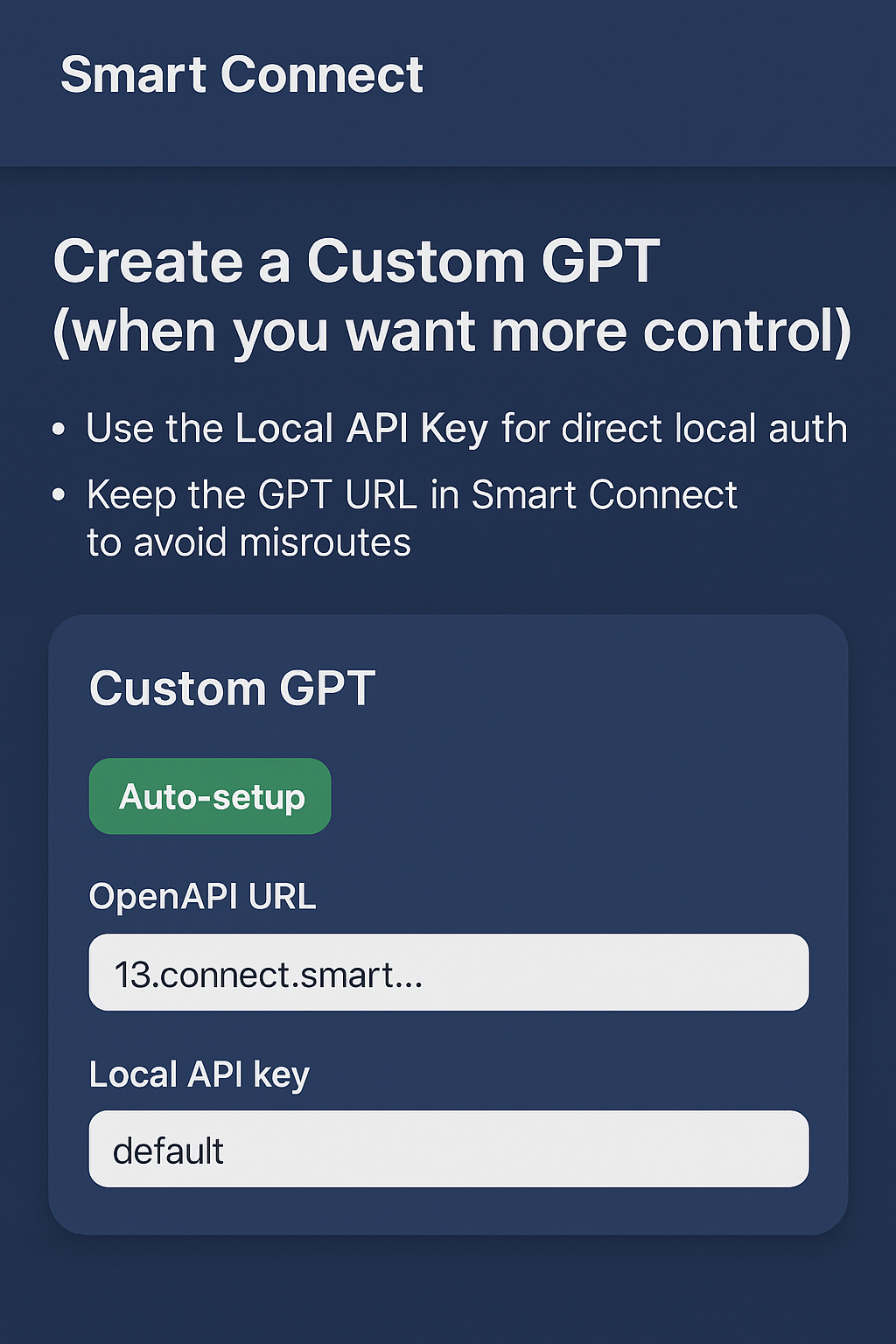
Two fast paths
Use an Official GPT first
- No Custom GPT setup required
- Validate end to end routing in minutes
- Open the overview from the story CTA and click Open
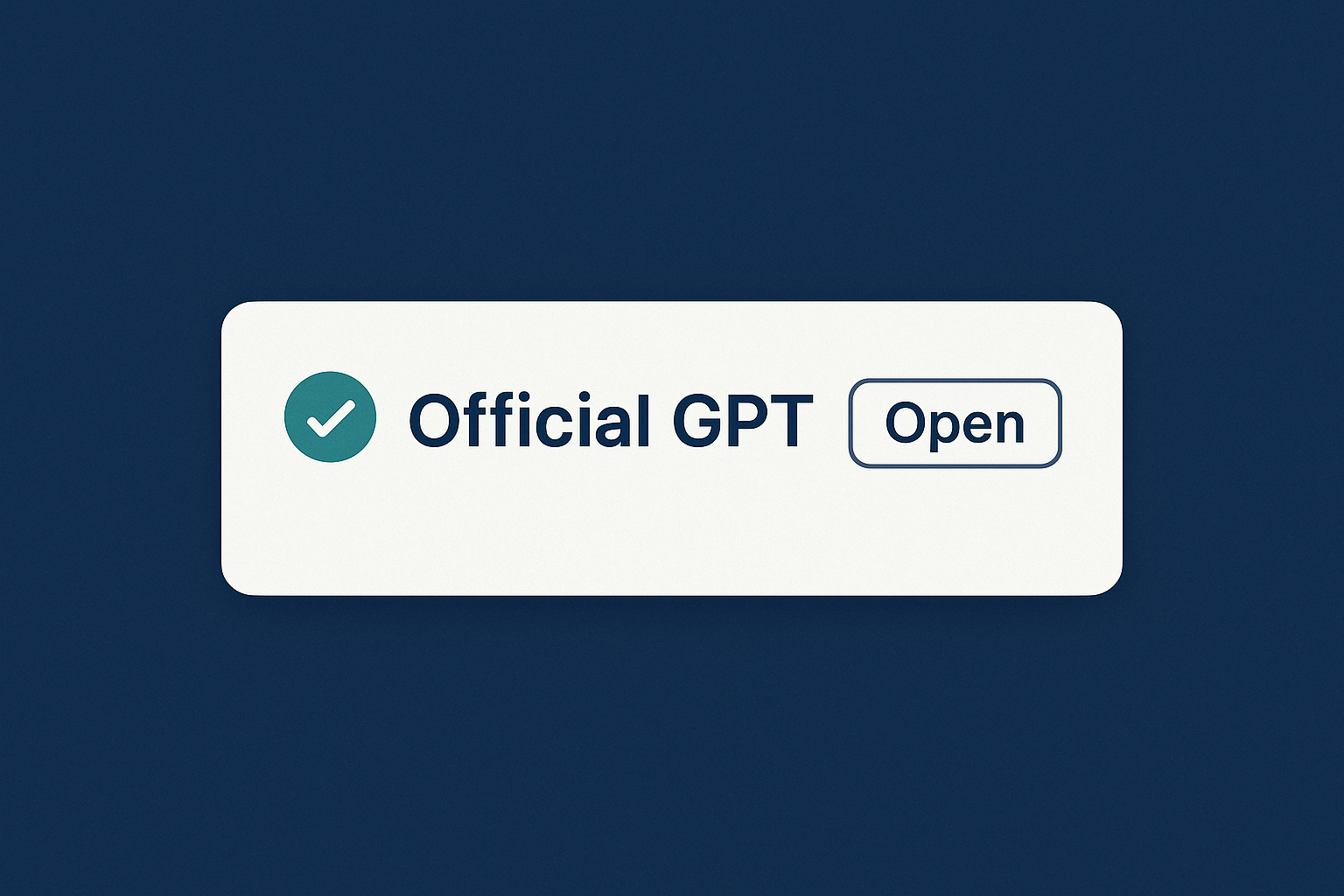
Create a Custom GPT when you want more control
- Uses your Local API Key for direct local auth
- Keep the GPT URL stored in Smart Connect to avoid misroutes
- Follow the setup guide when you are ready
Setup guide
Start your Smart Environment
- Open the Manager and go to the Environments tab
- Create an Environment and click Start
- Select a folder to grant scoped access
- Open Dashboard to see status and Open Logs for developer output
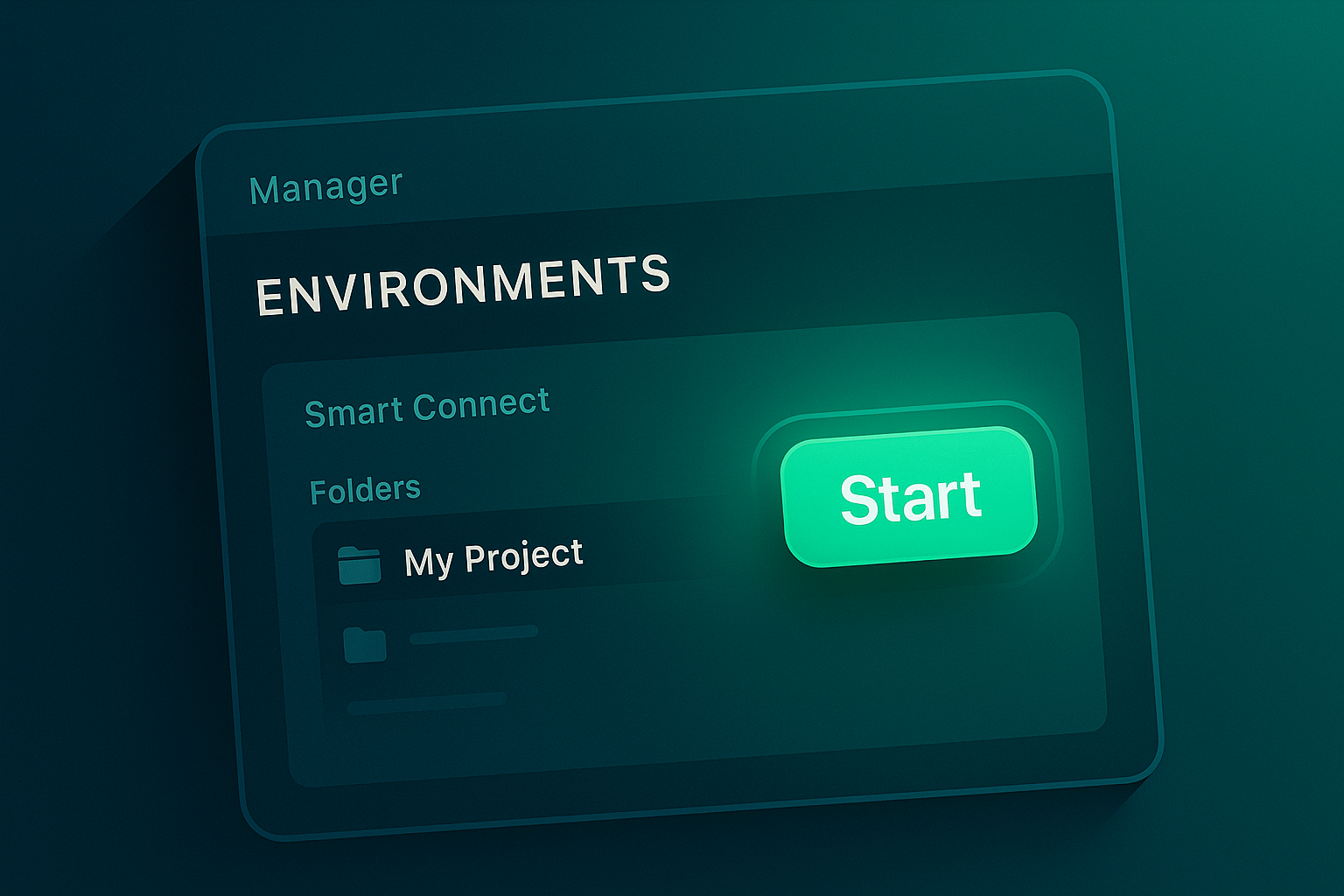
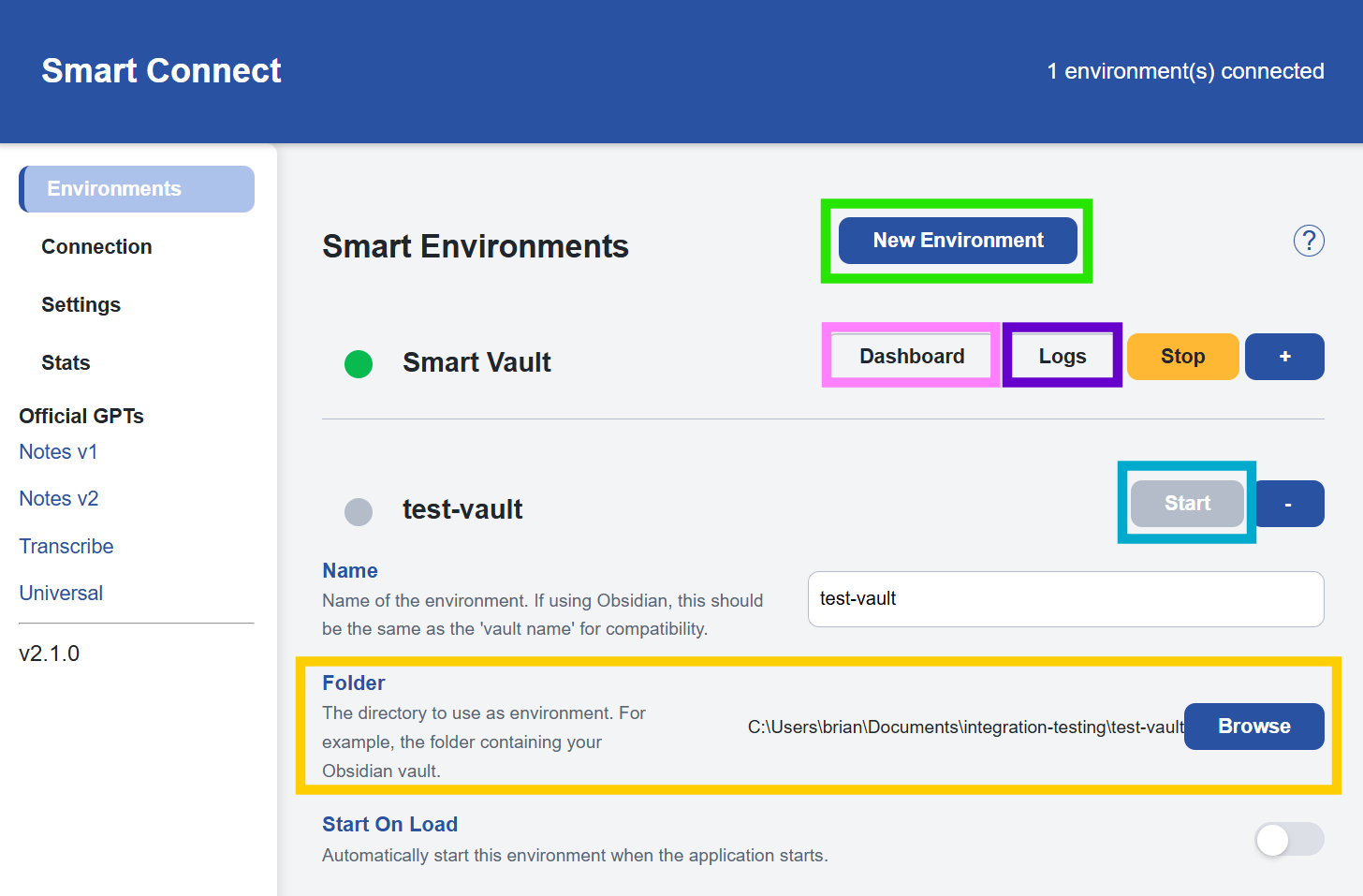
Note
Selecting a folder is required before the environment can start.
Connection settings
- Sign in to enable the Official service
- Copy the Local API Key for Custom GPTs
- Manage security toggles to control local access
- Keep safeguards on unless you have a specific reason to change them
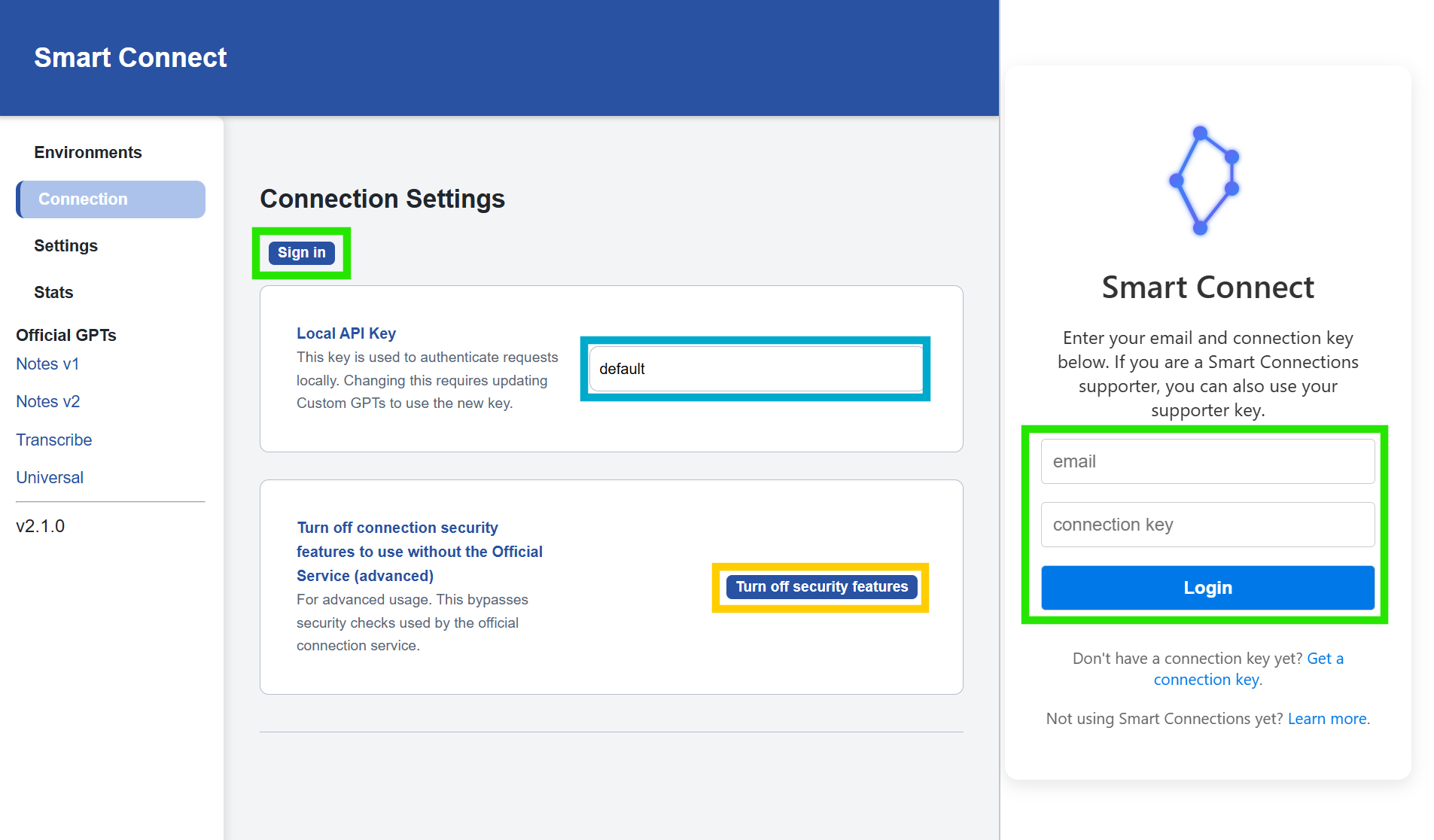
Build your Custom GPT
- Open Docs from the Custom GPT tab to confirm fields
- Use Auto-setup for the quickest path in Smart Connect
- For manual setup, copy the GPT URL and Local API Key
- Review the included actions and select what you want to expose
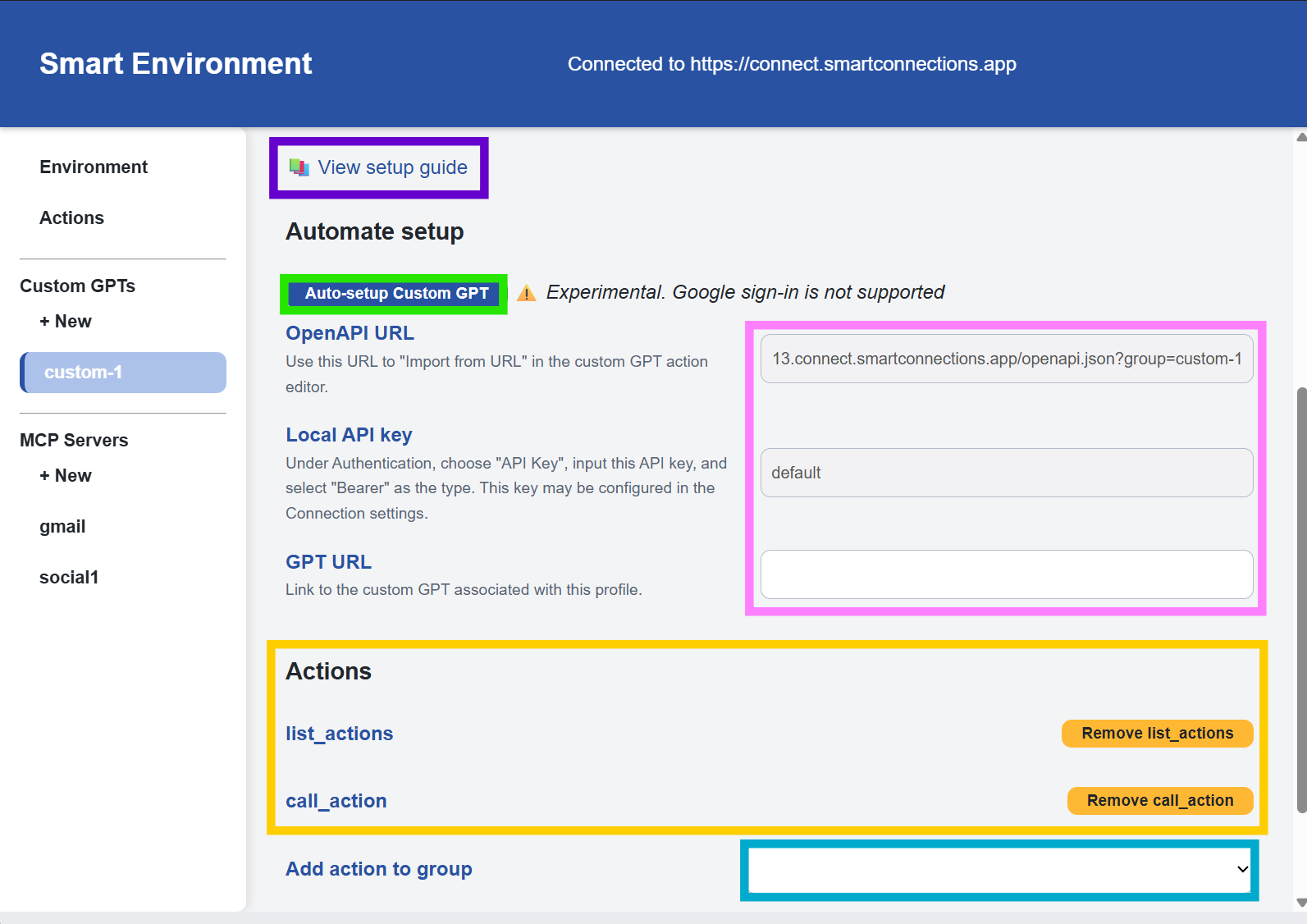
Import MCP servers when you want more tools
- Enable a server to import its tools
- Select the transport that matches the server
- Provide the start command and optional advanced settings
- Confirm imported tools appear after a successful import
- Enable only what you intend to use
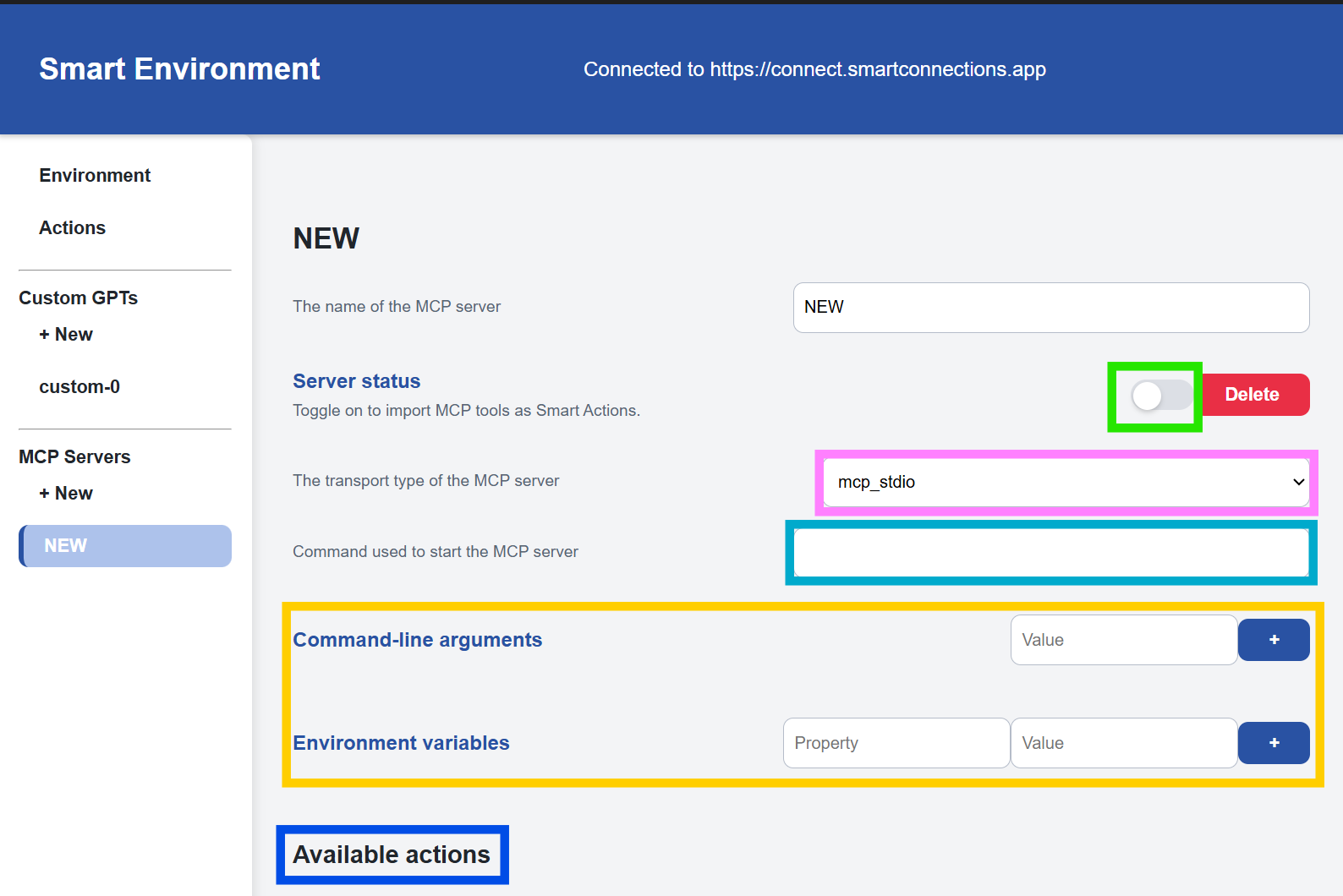
Manage actions and settings
- Toggle actions and set inbox defaults in Actions
- Browse modules from files for Smart Actions
- Adjust Alignment action settings as needed
- Mirror Smart Plugins settings under Smart Environment settings
- Toggle Obsidian Vault on if the selected folder is an Obsidian vault
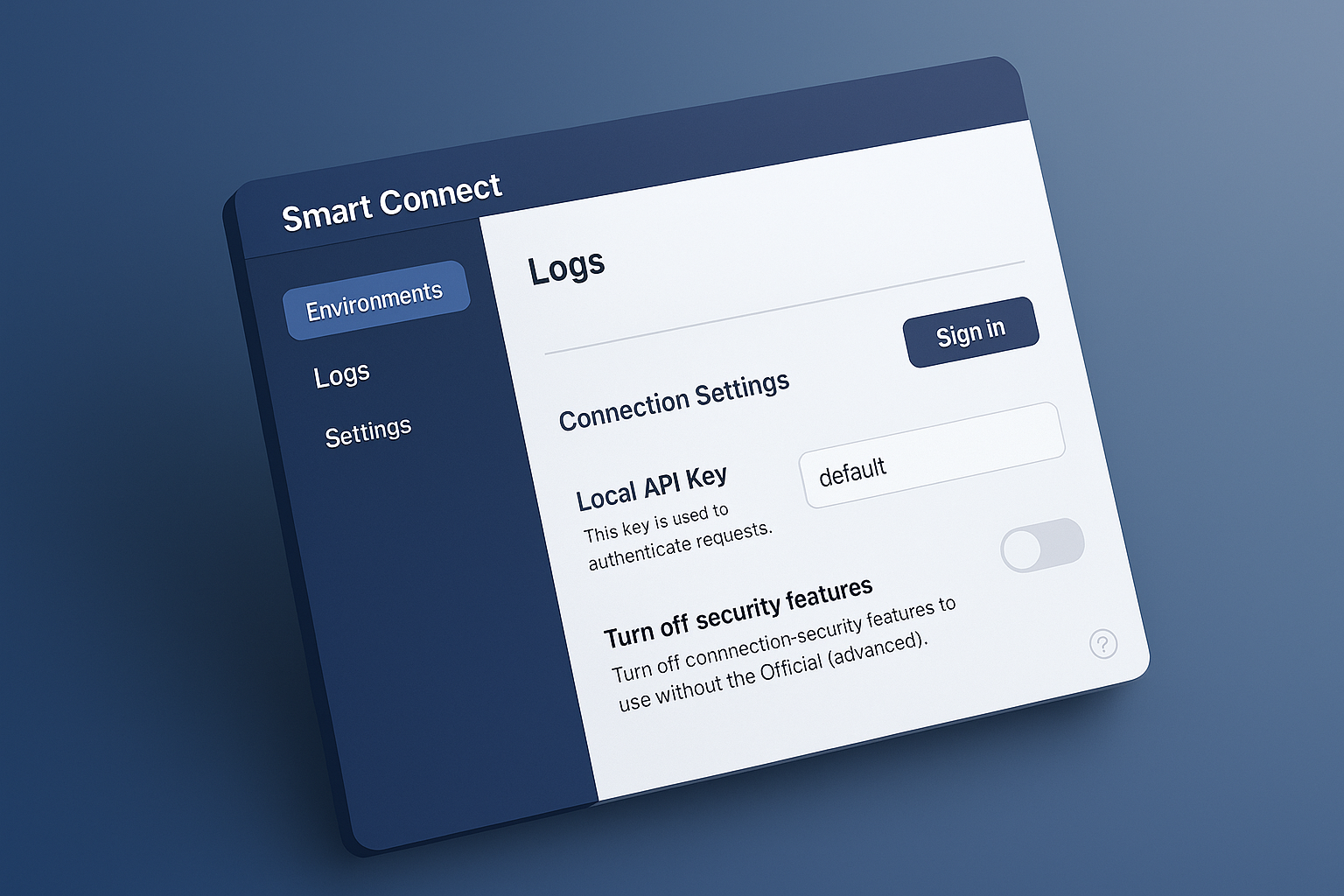
Validate it works
- Open the Official GPT or your Custom GPT
- Ask for a simple action that reads a file inside your selected folder
- Watch Open Logs in the environment to confirm the call chain
- Keep validation small and reversible until you are confident
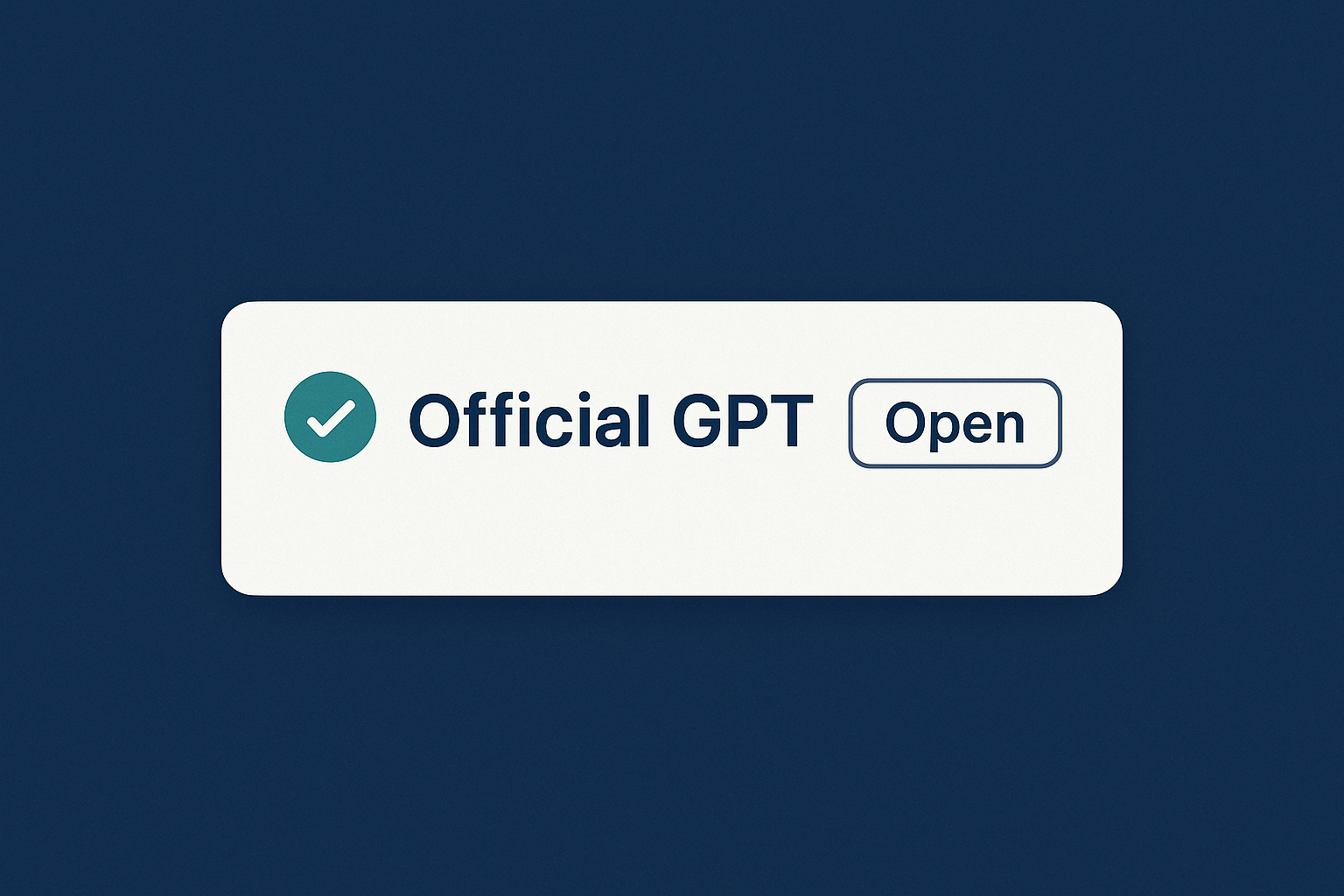
Tip
If the chat cannot reach a local file, confirm the environment is started, a folder is selected, and you are signed in. Use Open Logs to trace the request.