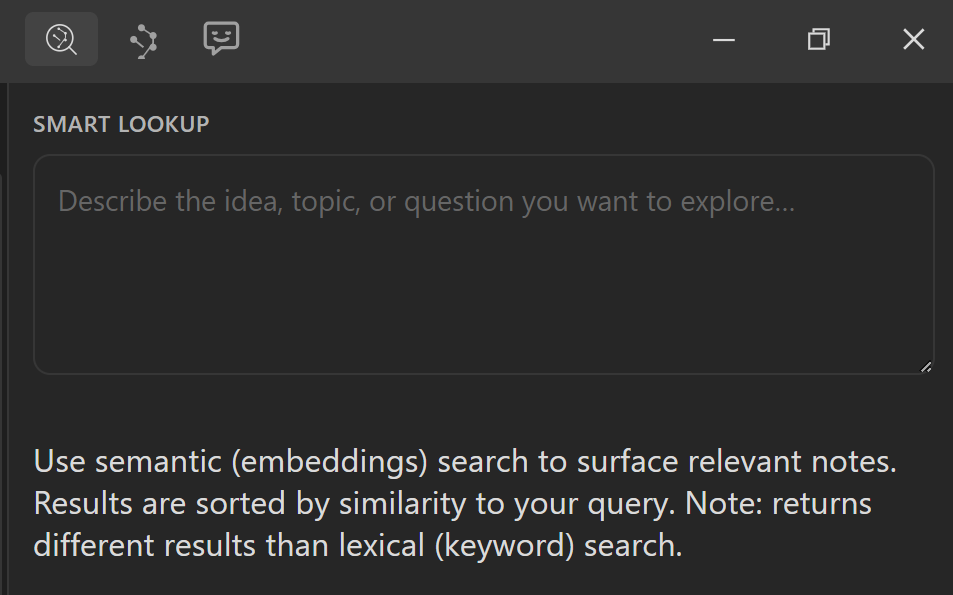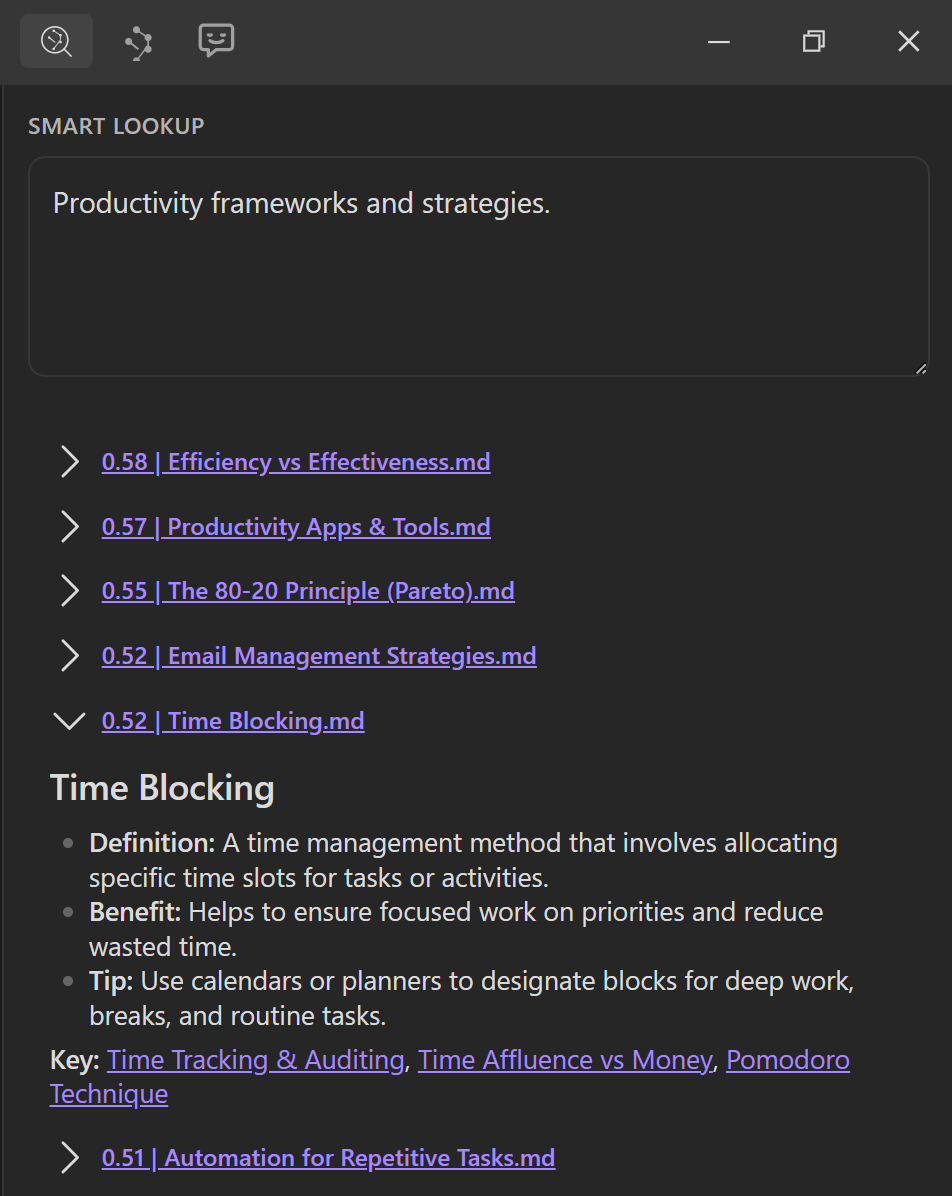Getting Started with Connections Early
Connections Early brings next generation Smart Connections features to Obsidian insiders before they ship in the stable channel. It layers inline decorators, a footer panel, and configurable ranking on top of the Smart Connections core so you can see the right notes at the right time without leaving the editor.
Connections Early is an early release. Options may change and some features may be removed before the stable release. Share feedback to guide the roadmap. See the README for more details.
Prerequisites
- Smart Connections core installed and indexing your vault
- Recent Obsidian release
- Community supporter access
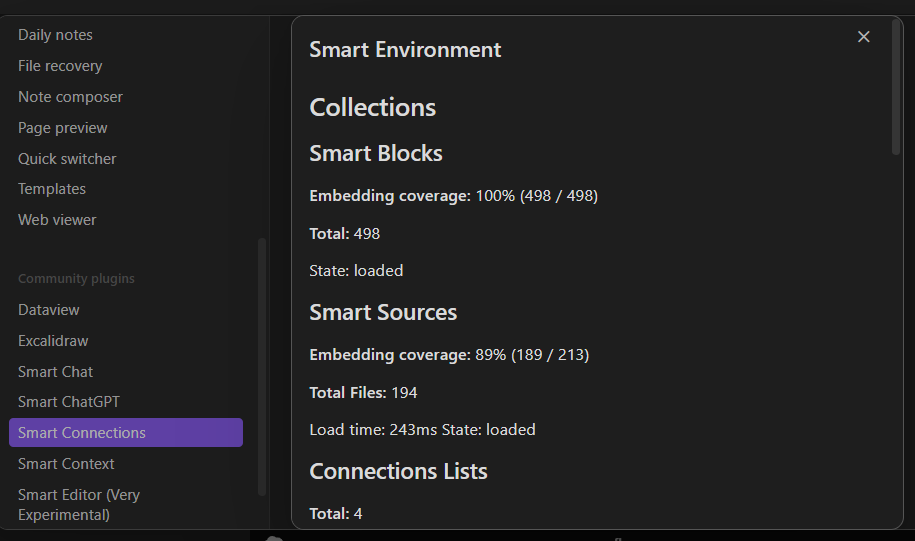
Install with Smart Plugins plugin
- Sign in with your supporter key in the Smart Connections Obsidian settings
- Navigate to Smart Plugins in the Obsidian settings
- Install Smart Connections from the list
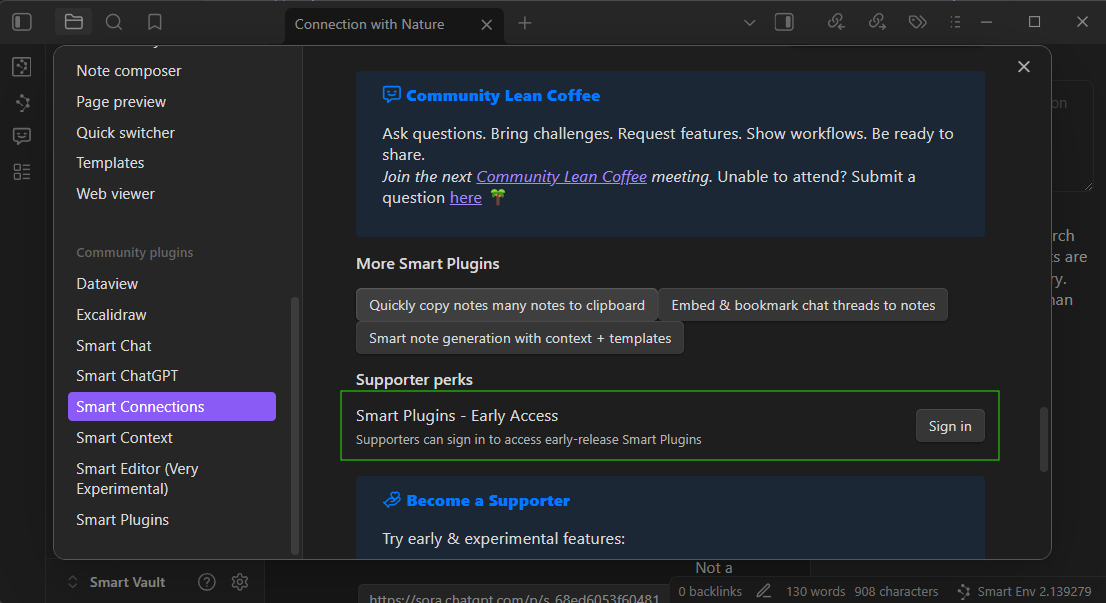
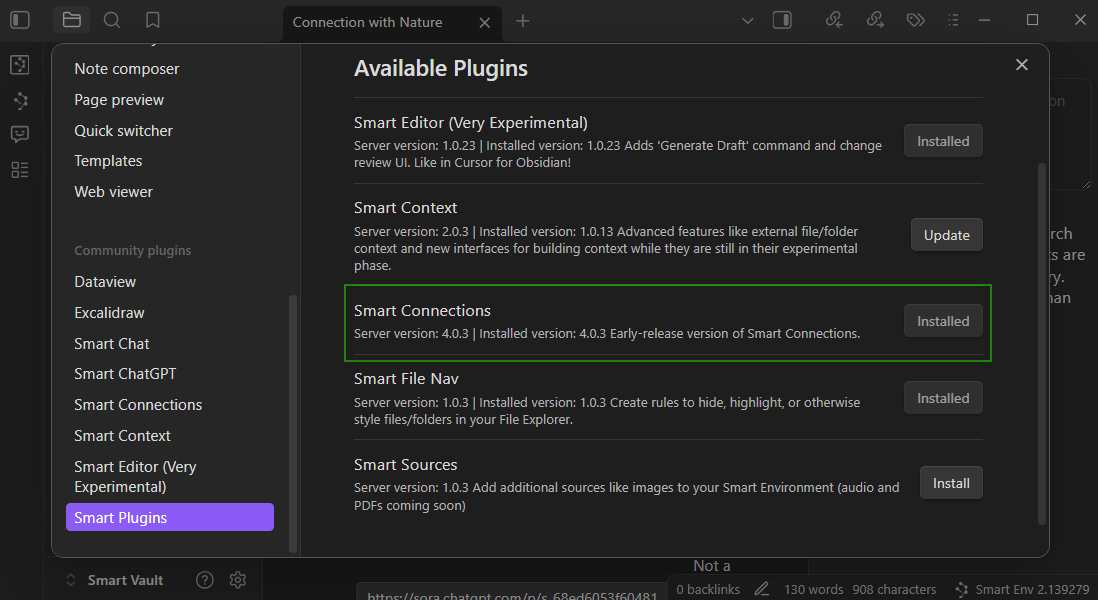
Enable Connections Early features
Open Obsidian settings, then Smart Connections settings.
- Turn on Inline connections or Footer connections under Smart Plugins or Connections Lists
- Select a score algorithm and optional post processing
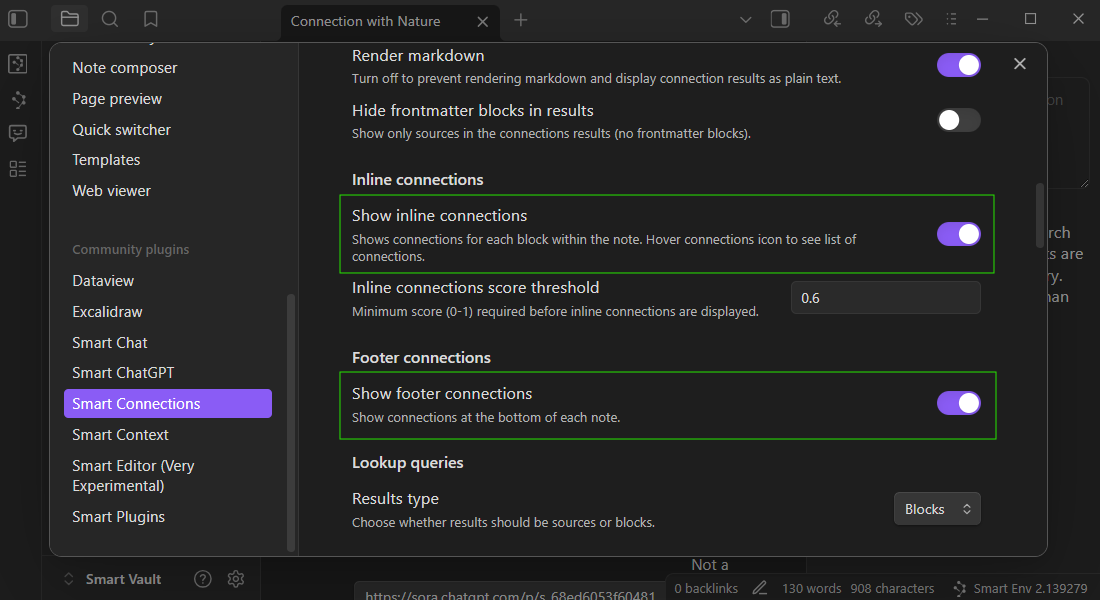
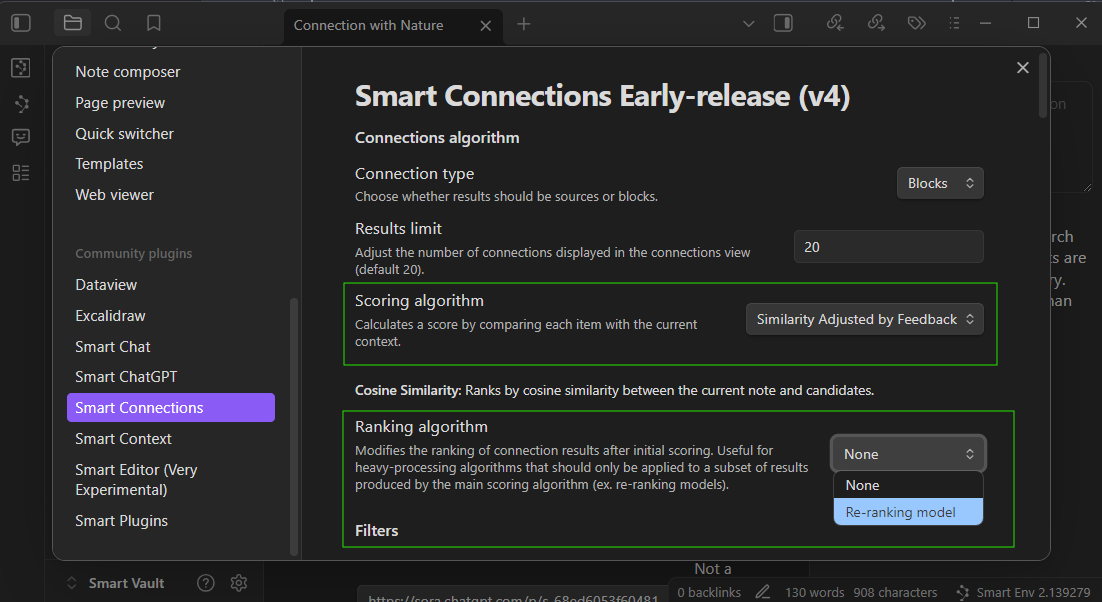
Inline connections
Inline decorators appear next to blocks while you write and surface semantically related blocks or notes based on your configured threshold.
- Hover the inline icon to preview related results
- Hold cmd or ctrl while hovering a result to trigger Obsidian Hover Preview
- Click a result to open the note
- Click the top Connections line to open all matches in the main Connections view
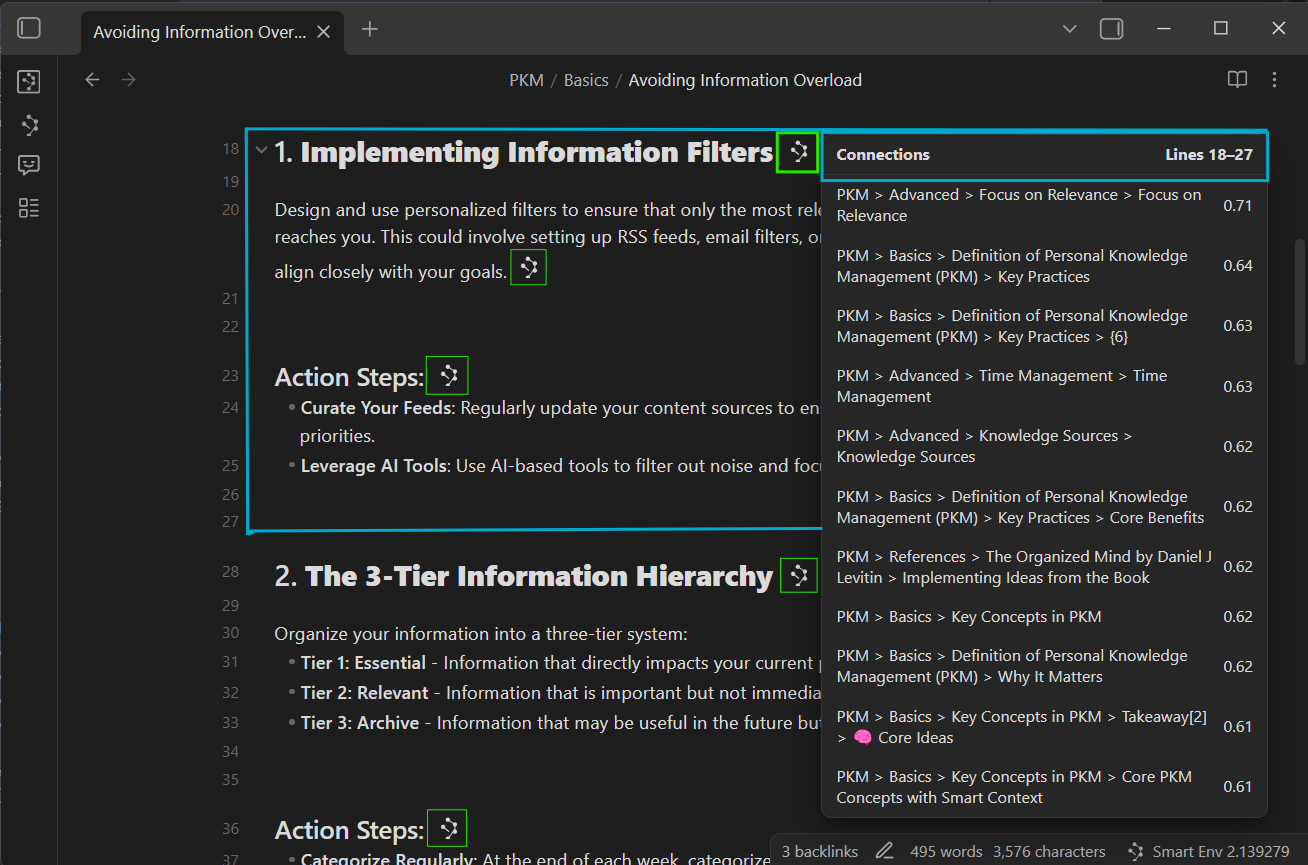
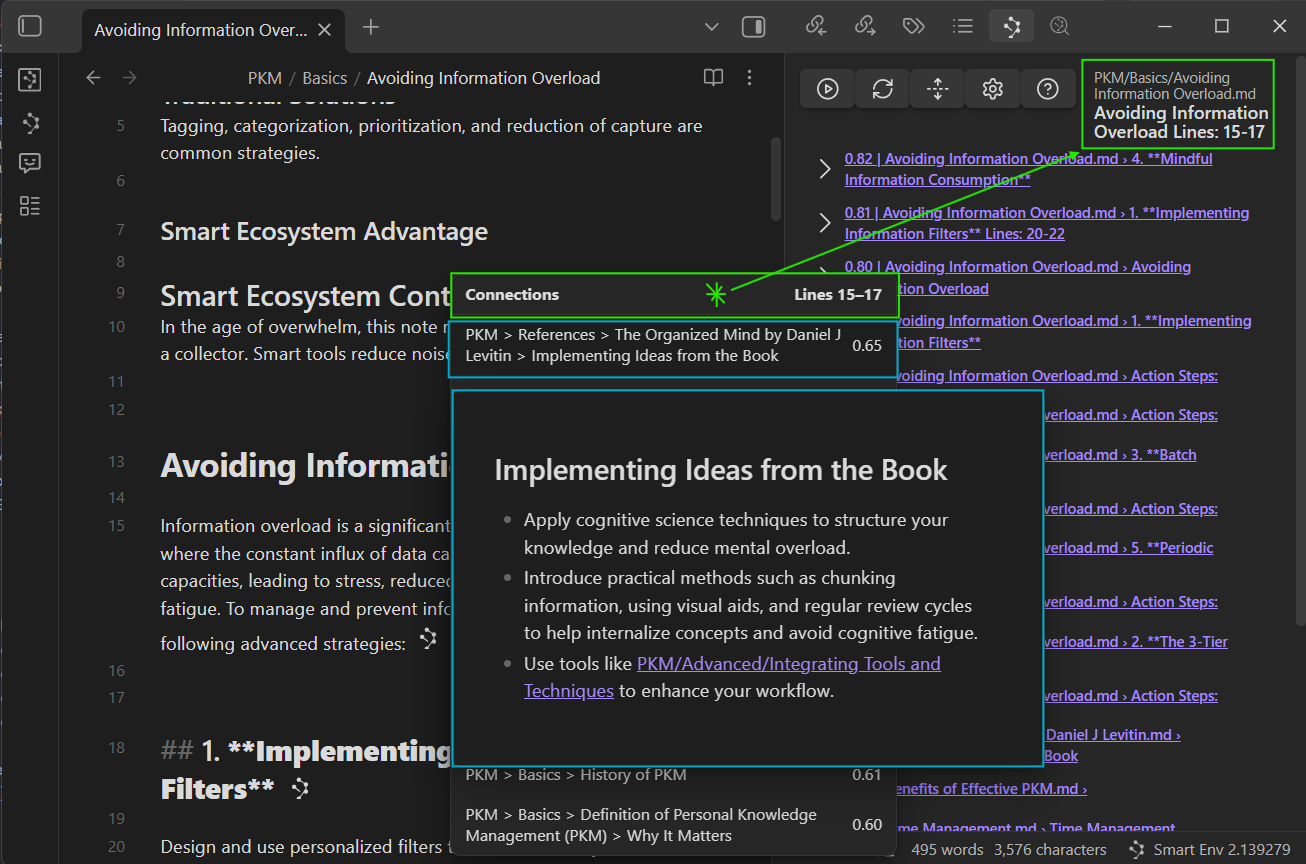
If decorators are not appearing, lower the inline score threshold or confirm embeddings are up to date in Smart Sources.
Tuning inline visibility
- Inline score threshold controls how confident a match must be before a decorator shows
- Results limit caps items returned to inline surfaces
- Include and exclude filters scope candidates by file path

Footer connections panel
Keep the highest scoring connections visible in a persistent panel while drafting. The footer updates as you type so you can capture ideas before they drift.
- Toggle Footer connections on
- Use pin and hide to teach the system what is useful
- Switch algorithms to see different ranking behaviors
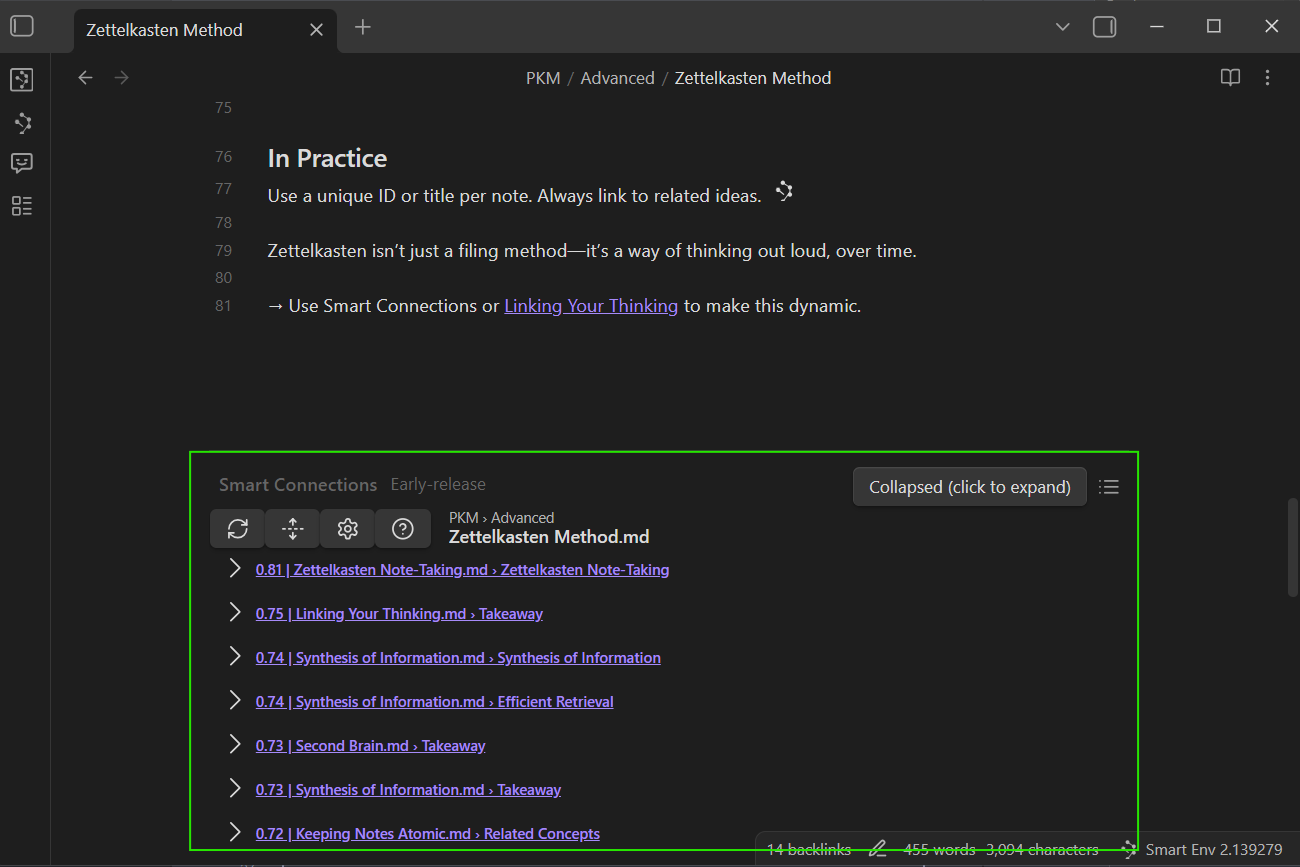
Ranking and post processing
Connections Early exposes ranking inputs and optional post processing so you can tune how results are shaped.
- Results collection key selects Smart Sources or Smart Blocks as the candidate pool
- Score algorithm selects the primary ranking strategy
- Post processing allows a secondary rerank stage such as Cohere via Smart Rank when configured
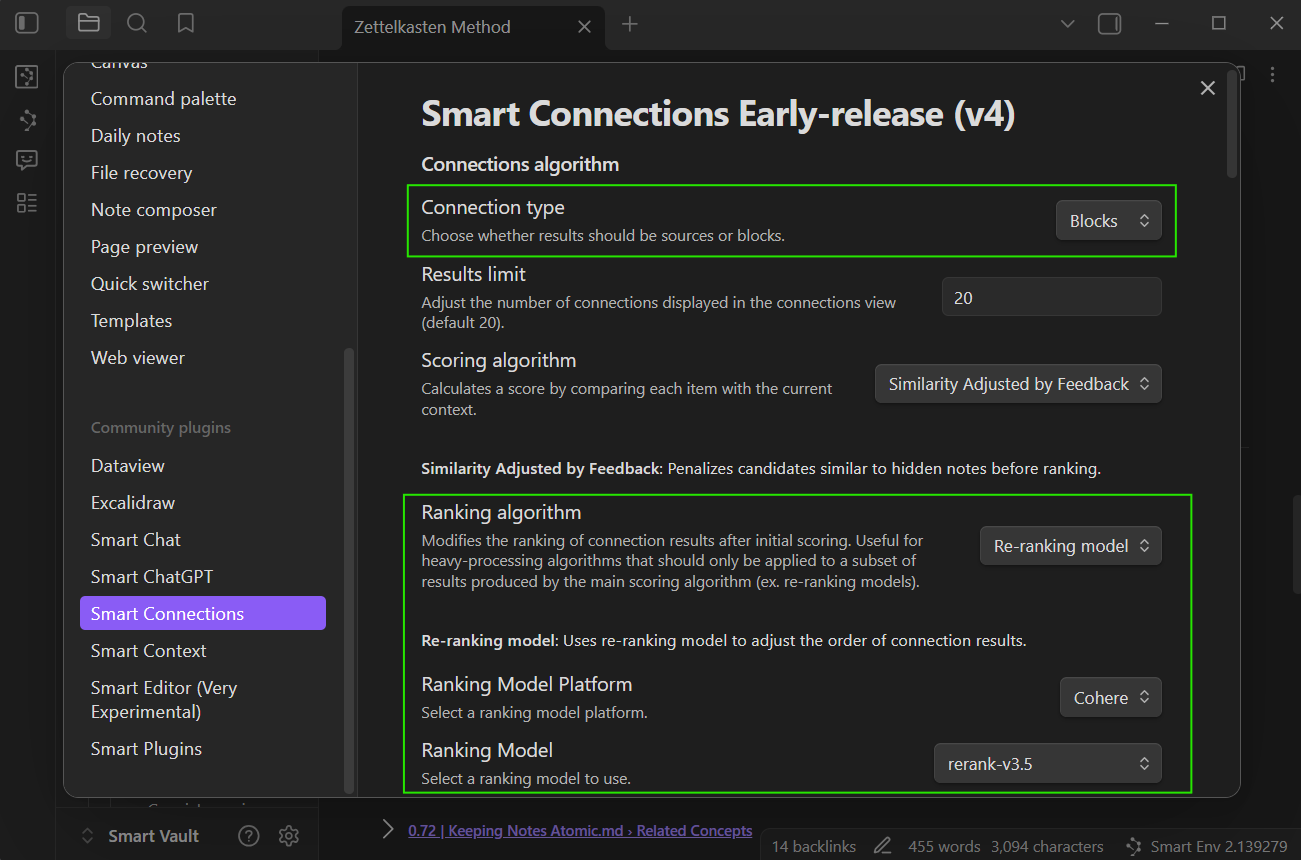
Try Smart Blocks as the collection for fine grained context when your notes have strong headings. Use Smart Sources for broader note level discovery.
Bases integration
Bring Smart Connections scores into Obsidian Bases to compare notes while planning.
- Run Add: Connections score base column in a
.basefile to create a similarity column powered by your current scoring algorithm. - Use
score_connection(file, compared_to)orfile.score_connection(compared_to)for ad-hoc formulas. - Pair the score column with
list_connections(file)to render quick links beside numeric insights.
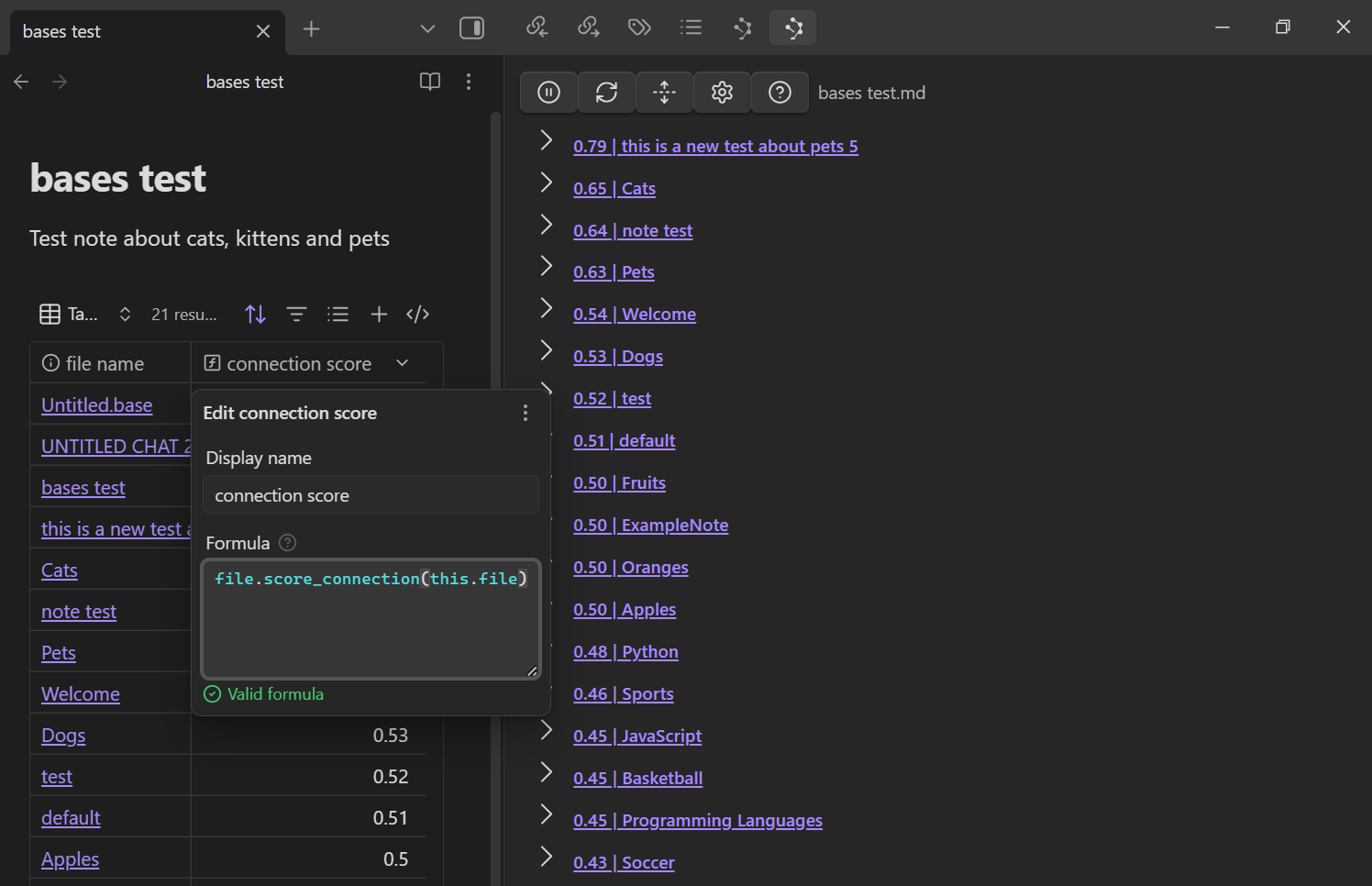
score_connection reacts to inline feedback—pinning or hiding items updates Base scores the next time the column recalculates.
Quick start workflow
- Open a note with relevant context
- Toggle Inline connections and Footer connections
- Pin useful results and hide noisy ones
- Adjust the score threshold and results limit
- Try alternate algorithms and optional rerank to match your style
Connections view
Inline and footer surfaces complement the main Connections view. Use the view to explore all matches for the current note, drag to link, and manage hidden items.

You can drag a result into an open note to create a link. Right click a result to hide it. Use Unhide from the menu to restore items.
Smart Lookup
Use the Smart Lookup to make semantic queries across your vault.