Step 1
Start Smart Connect
Launch the desktop Manager, start a Smart Environment, and choose the folder you want GPTs to reach.
Official Smart Connect GPTs
Skip custom GPT setup and go straight to trusted workflows. Each Official GPT is wired to Smart Connect, honors your on-device safeguards, and comes preloaded with tuned Smart Actions.
Requires Smart Connect 2.1+ and an active Official Service subscription.
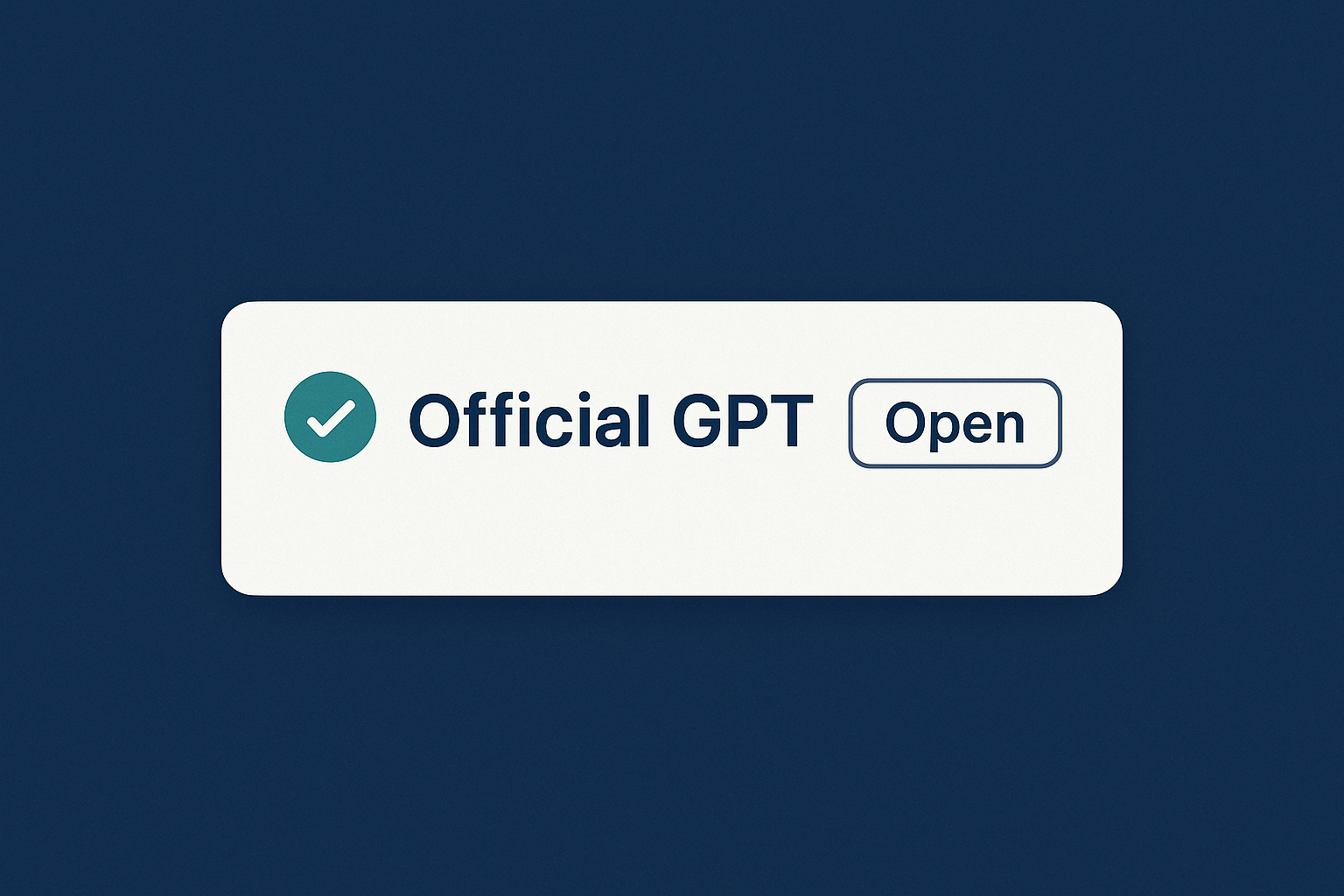
How it works
Every Official GPT talks to the same secure tunnel. Start your environment, sign in once, and the GPT handles the rest.
Step 1
Launch the desktop Manager, start a Smart Environment, and choose the folder you want GPTs to reach.
Step 2
Enter your connection key in the Connection settings tab. Smart Connect maintains the OAuth tunnel for you.
Step 3
Use the catalog below. Each GPT already knows the actions it can call and returns logs inside ChatGPT.
Catalog
Stable GPTs are safe for daily work. Experimental GPTs expose new Smart Actions early so you can preview upcoming releases.
GPT URL: smart-connect-notes
Maintains the original Smart Connections actions so you can read, summarize, and update notes without touching a Custom GPT profile.
GPT URL: smart-connect-notes-v2-experimental
Built for faster context pivots. Notes v2 reuses Smart Context selections, can split long notes into new files, and keeps hypothetical lookups off-thread until you confirm.
GPT URL: smart-connect-universal
Lists every Smart Action available in your environment and executes them on demand. If a call fails, it automatically falls back to the action directory so you can retry with the correct key.
list_actions and call_action Smart Actions.openaiFileResponse so ChatGPT can preview returned files.GPT URL: smart-connect-transcribe-notes
Point your camera at handwritten or whiteboard notes and send the images to Smart Connect. The GPT turns each capture into Markdown that lands in your vault.
In development
Follow along as we expand beyond notes into editing, browsing, and retrieval-heavy workflows.
Incubating
Deep integration with the Editor OP so AI-generated drafts always land in Smart Drafts before they touch your source files. XML responses keep structure intact.
Incubating
Uses the Local Agent Smart Action to capture screenshots and click through your desktop browser with CSS selectors. Designed for workflows that need visual confirmation.
openaiFileResponse screenshots as part of each reply.Need a refresher?
Revisit the Smart Connect getting started guide, confirm your Custom GPT setup, or hop into the supporter community for help.
Verify the Smart Environment is running, the connection key is active, and that you granted the folder the GPT is trying to read. You can always fall back to the Universal GPT to list available actions.
Supporters get early access to upcoming GPTs and can vote for focused workflows (journaling, meeting notes, research, and more). Share your use case inside the supporter circle.