Smart Connections (Early Release)
Smart Connections Early brings the next-generation experience of Smart Connections to Obsidian insiders before it ships in the stable channel. The plugin layers inline suggestions, a persistent footer surface, and configurable ranking algorithms on top of the Smart Connections core so you can surface the right notes while you write.
Want a guided tour with screenshots? Open the Connections Early getting started page for step-by-step setup.
Highlights
- Inline focus: Inline decorators surface related blocks without forcing you to leave edit mode.
- Footer awareness: A persistent panel keeps the highest-scoring notes visible while you draft.
- Configurable intelligence: Mix and match scoring, post-processing, and filters to fit your vault.
- Feedback loops: Pin or hide results to steer future suggestions in real time.
Essential information
- Smart Connections core: Bundles the standard Smart Connections feature set and augments it with experimental UI surfaces and ranking options.
- Early-release expectations: Features may change rapidly and experimental options can be removed before the stable release. Always share feedback so it can inform the production roadmap.
- Support: Questions, issues, and feature feedback are tracked through the Smart Connections GitHub issue tracker.
Quick start workflow
- Open or create a note that already has links or relevant context.
- Toggle Inline connections or Footer connections from the command palette to see how each surface fits your flow.
- Pin relevant results and hide others. Select a connections algorithm that uses this feedback to improve connections.
Feature tour
Inline block connections
Hover the inline connections icon beside a block to preview related notes without leaving the editor. Inline decorators respect your configured score threshold so you only see high-confidence matches. Click a result to open the note. Click the top "Connections" line to see all connections for the current block in the main Connections view.
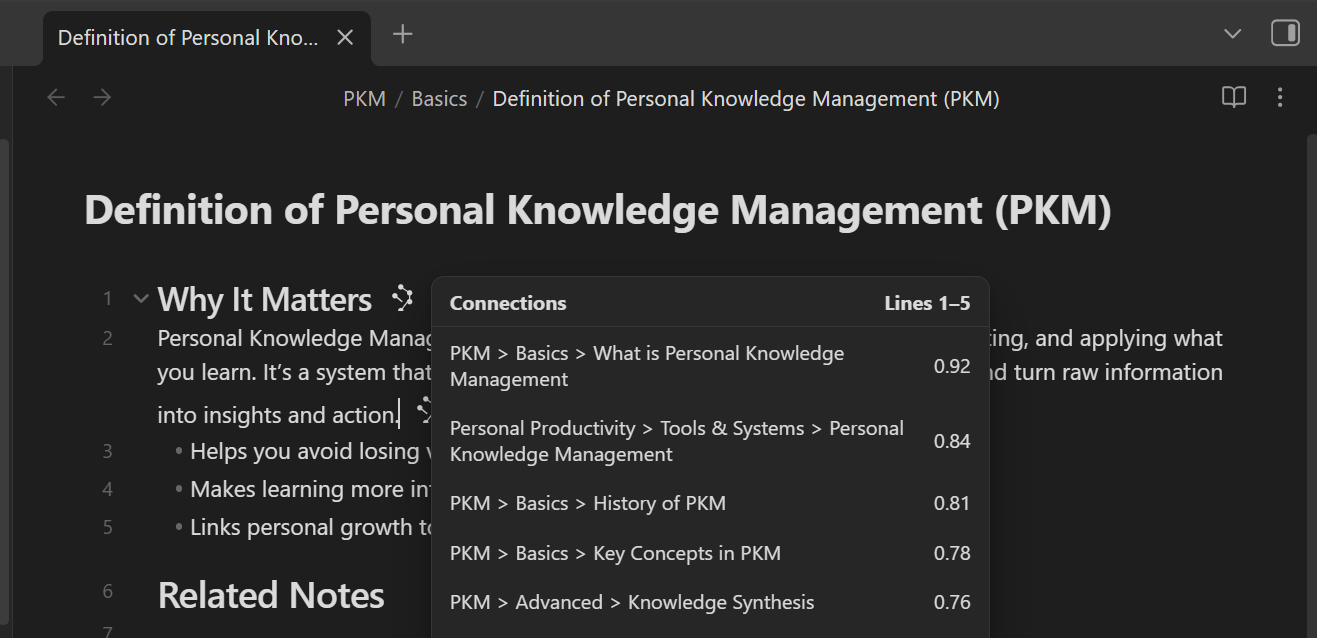
Footer connections panel
Display the highest-scoring connections at the bottom of the editor for persistent awareness while drafting. The footer updates as you edit so you can capture ideas before they drift.
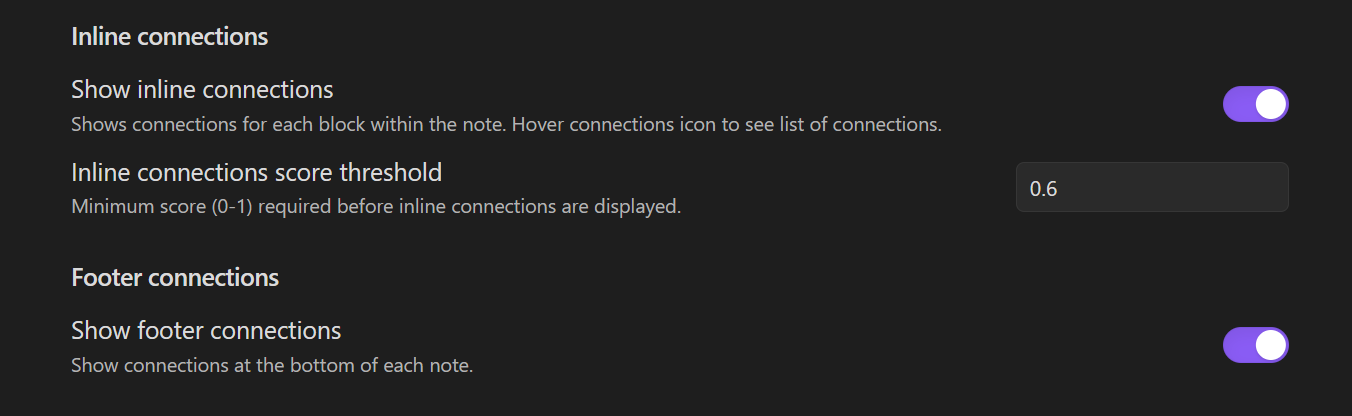
Algorithm controls
Tune result sources, scoring strategies, and post-processing models directly from the settings tab. New scoring algorithms improve results based on which connections were hidden or pinned. The ranking algorithm can be configured to use the Cohere Re-ranking model.
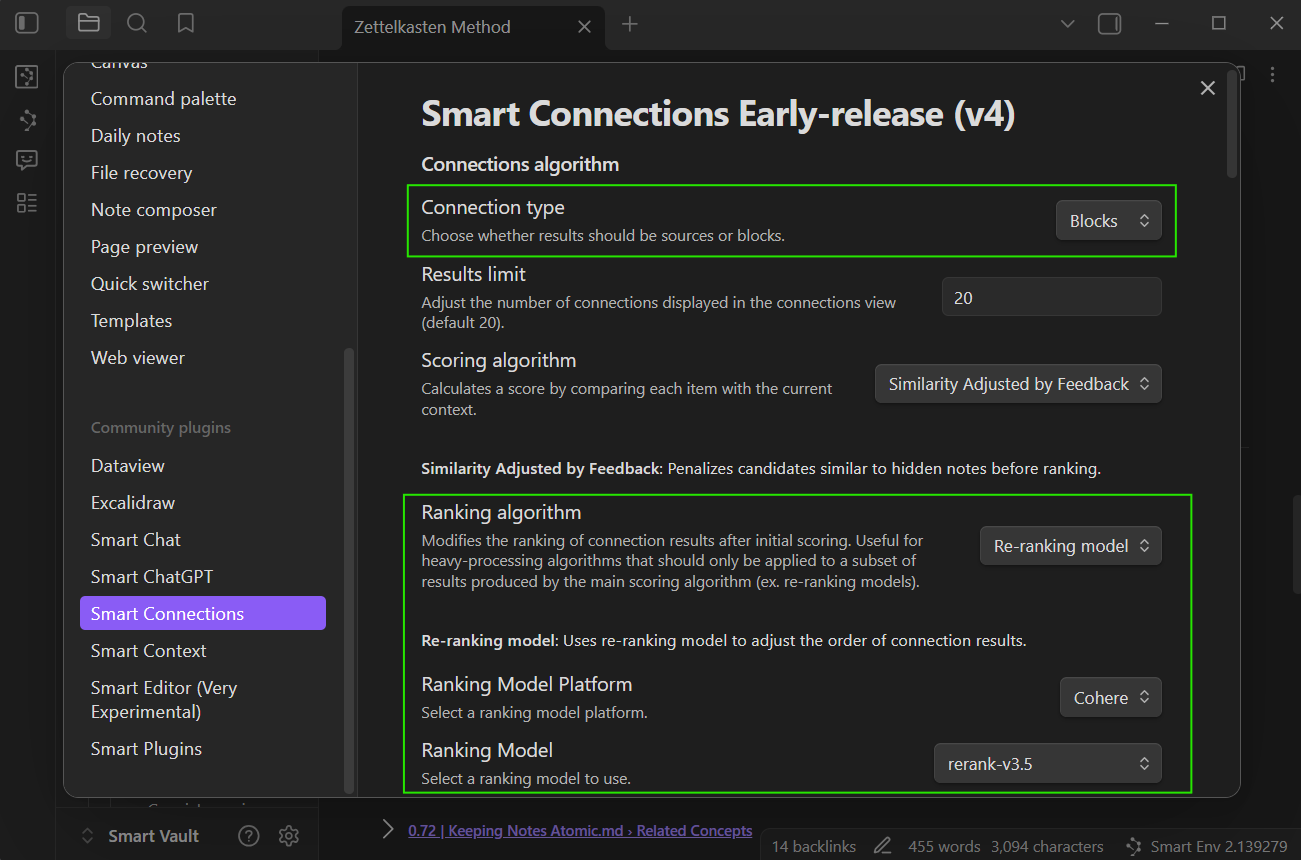
Choose a scoring strategy
- Cosine Similarity – default option that ranks notes purely by vector similarity. Ideal when you want stable results without feedback weighting.
- Similarity Weighted by Feedback – boosts candidates that resemble pinned notes and dampens those similar to hidden results. Use this when you actively curate results inside the Connections surfaces.
- Similarity Adjusted by Feedback – penalizes candidates that look like hidden notes while keeping base cosine scores intact. Helpful when you primarily hide noisy suggestions.
You can switch strategies from the Scoring dropdown. Each strategy automatically exposes a short description inside the settings pane so you can confirm which weighting applies.
Layer on re-ranking
Select Re-ranking model from the Connections post process dropdown to send the scored list through the Smart Rank model (powered by Cohere). The model:
- Loads the Smart Rank runtime when first invoked.
- Builds a prompt that includes today’s date and the current note context.
- Re-orders the scored list and surfaces the adjusted score alongside the original (
og_score).
⚙️ Tip: Keep the post-process disabled while calibrating score thresholds, then enable it once you are satisfied with the candidate pool.
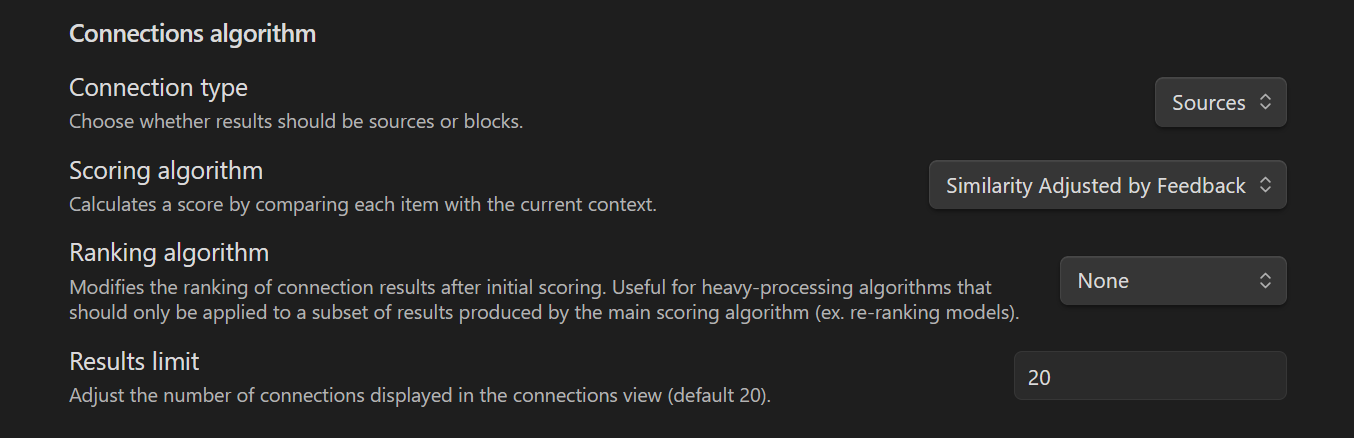
Result controls and feedback
Right-click any result to open the feedback menu. You can hide noisy matches, pin high-signal notes, and clear previously hidden items without leaving the view.
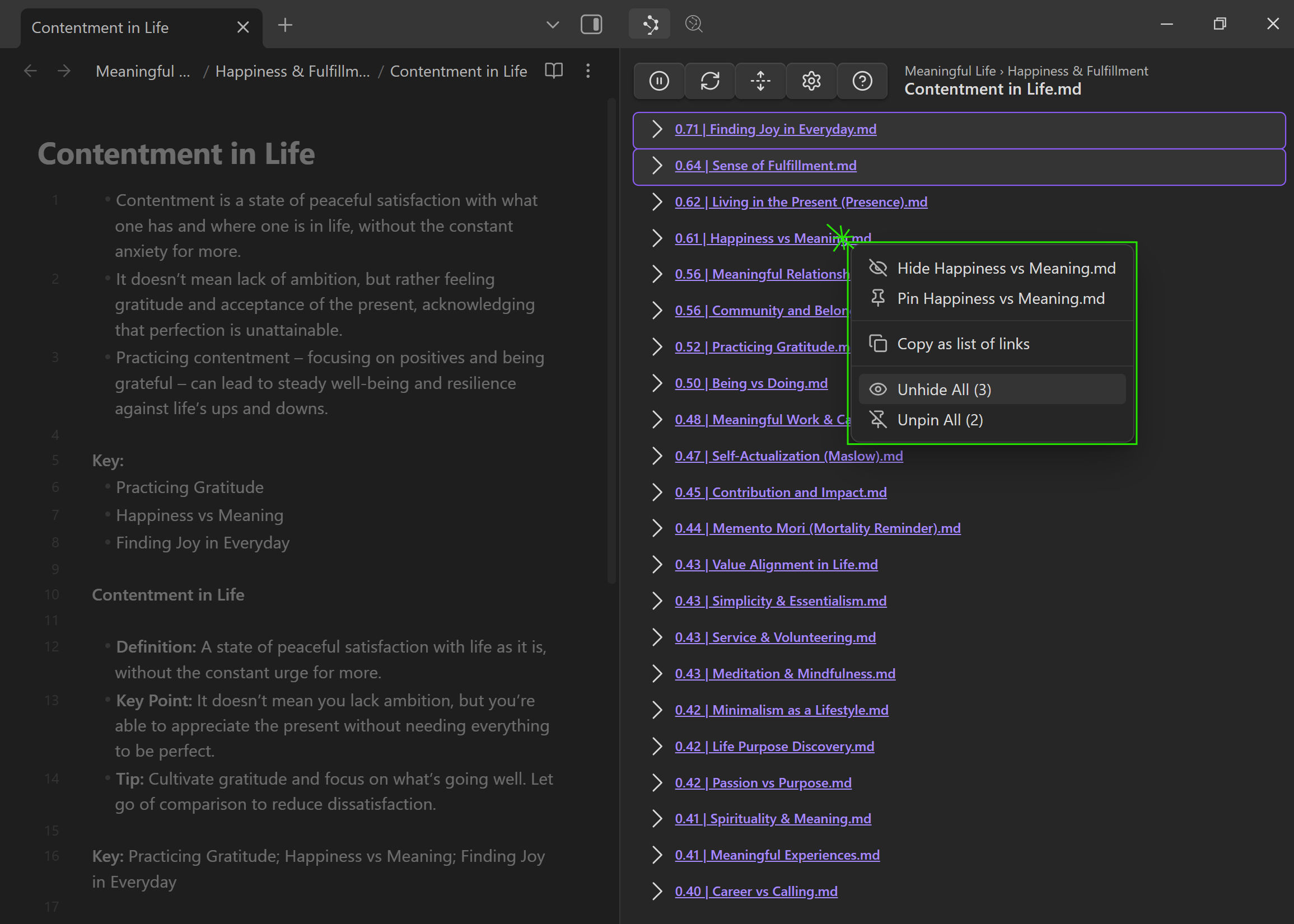
- Hide result — Stores a hidden timestamp for the specific source or block. Hidden results are filtered out of future runs automatically until you unhide them.
- Pin result — Promotes the item to the top of the list and keeps it visible even when the results limit is reached. Pinned items are merged back into every run before scoring so they remain in view while you experiment with other filters.
- Unhide all — Quickly restores every hidden result after you adjust thresholds or want to reset feedback.
- Unpin all — Clears all pinned items so you can start fresh.
Pinned and hidden states are saved on the source item, so the plugin remembers your choices across sessions. Feedback-aware scoring actions such as sim_feedback_weighted use these states to boost notes similar to pinned items and dampen those that resemble hidden ones.
Bases integration
Leverage Obsidian Bases to visualize connection scores alongside your existing data. Smart Connections registers two helper functions so you can compare embeddings or list top results directly inside a Base.
Formula reference
score_connection(file, compared_to)orfile.score_connection(compared_to)— Returns a numeric similarity score between two notes (global and instance variants). Pair it with a numeric column to compare an active row against a reference note.list_connections(file)orfile.list_connections()— Outputs the top five connections as wiki links so you can click straight into the related notes from the table.
💡 Tip: Drag the base to the sidebar to create a bespoke “Connections view” that stays pinned while you edit notes.
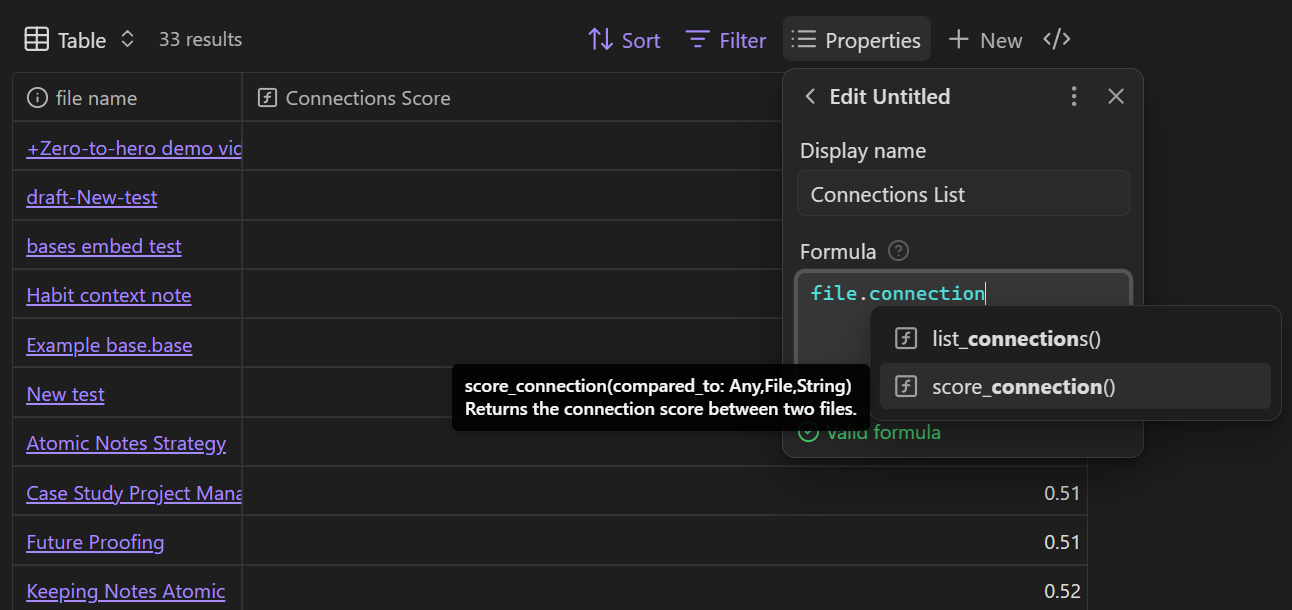
Example: Compare each row with a note
formulas:
Static global:
formula: score_connection(file, "Strategy/2025 North Star.md")
Dynamic instance for sidebar:
formula: file.score_connection(this.file)
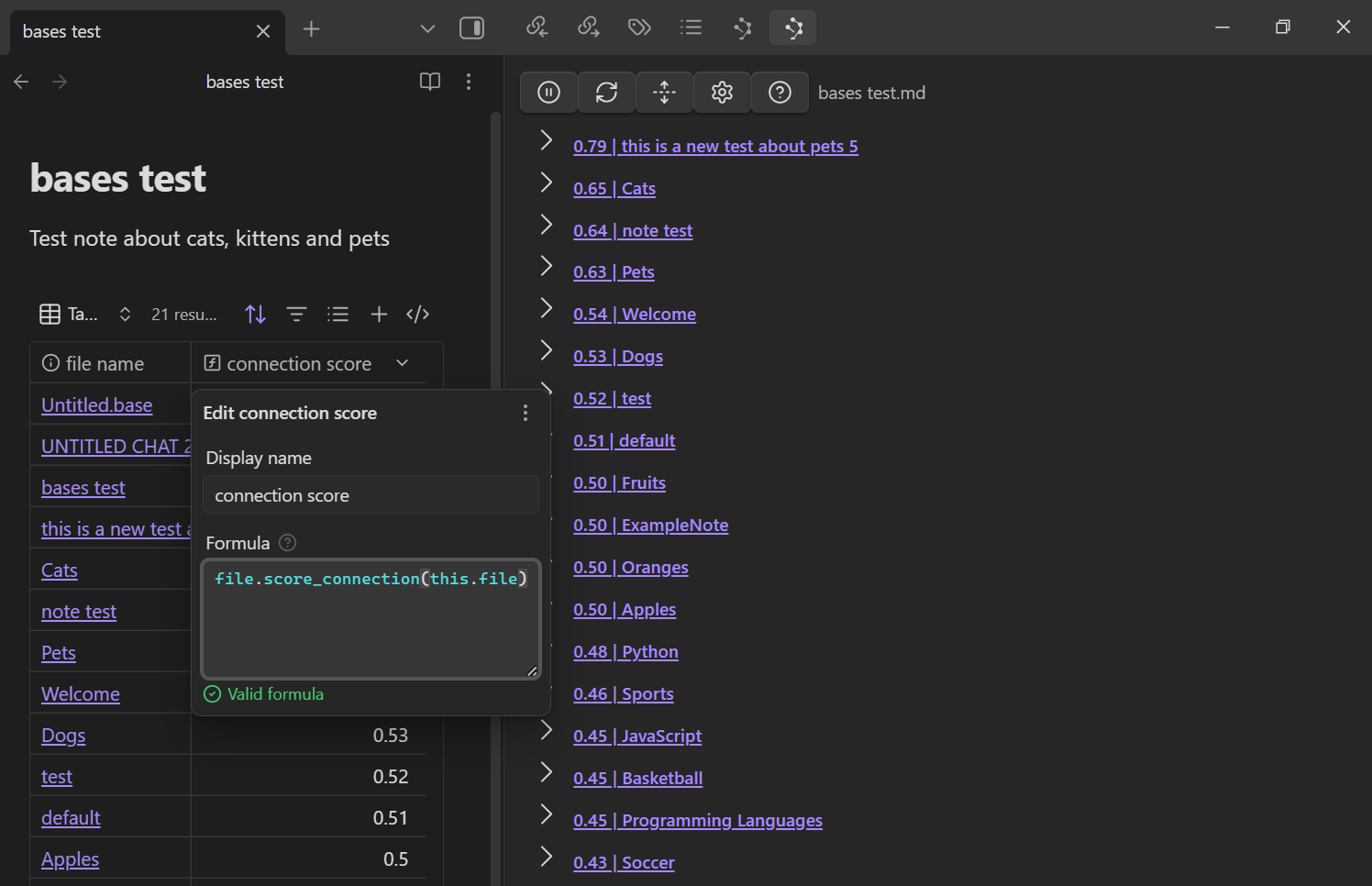
Example: Surface connections for every result
formulas:
Connections per row:
formula: list_connections(file)
Connections Lists settings reference
ConnectionsLists powers inline, footer, and view-based recommendations. Settings are grouped into logical sections so you can control scoring, filters, and presentation without leaving the plugin.
Configure the Connections view
v3
The default v3 layout balances compact headers with expandable previews. Additional layouts appear in the dropdown as new components are bundled with the plugin. This view remains consistent with the Smart Connections v3 layout.

| Setting key | Type | Default | Description |
|---|---|---|---|
show_full_path |
toggle | — | Adds the folder path to each result for extra context. |
render_markdown |
toggle | true |
Render markdown in results (disable to show raw text). |
Settings
Ranking inputs
results_collection_key(dropdown, defaultsmart_sources) — Choose whether candidates originate from Smart Sources or the Smart Blocks index.score_algo_key(dropdown) — Populated dynamically viaget_score_algo_key_options. Each algorithm maps embeddings and feedback metadata into a ranked list.connections_post_process(dropdown, defaultnone) — Optional post-processing stage (for example, Cohere via Smart Rank) to re-rank candidates after scoring.
Result shaping
results_limit(number, default20) — Caps the number of items delivered to every surface.exclude_inlinks/exclude_outlinks(toggles) — Filter notes already linked to or from the active note to highlight net-new discoveries.include_filter/exclude_filter(text) — Provide comma-separated folder or file path fragments (case-sensitive substring matches). Values are trimmed automatically; exclude matches always win even when the same fragment appears in the include list.exclude_frontmatter_blocks(toggle, defaulttrue) — Removes frontmatter blocks from consideration to reduce metadata noise.connections_list_item(dropdown, defaultv3) — Choose which result layout renders in the Connections view. Each layout can expose its own settings, such asshow_full_pathandrender_markdownforv3.
Surface controls
inline_connections(toggle, defaulttrue) — Enables inline decorators inside the editor.inline_connections_score_threshold(text, default0.77) — Minimum similarity score (0–1) required before inline results render.footer_connections(toggle, defaultfalse) — Enables the footer panel for persistent awareness.
Algorithm and component configuration
Scoring, ranking, and list item modules can contribute their own settings. When you select an action or component that exports a settings configuration, those fields appear directly beneath the dropdown.
Smart Lookup
Open the Smart Lookup (Early-release) view from the sidebar icon or command palette to run ad-hoc semantic searches across your vault.
!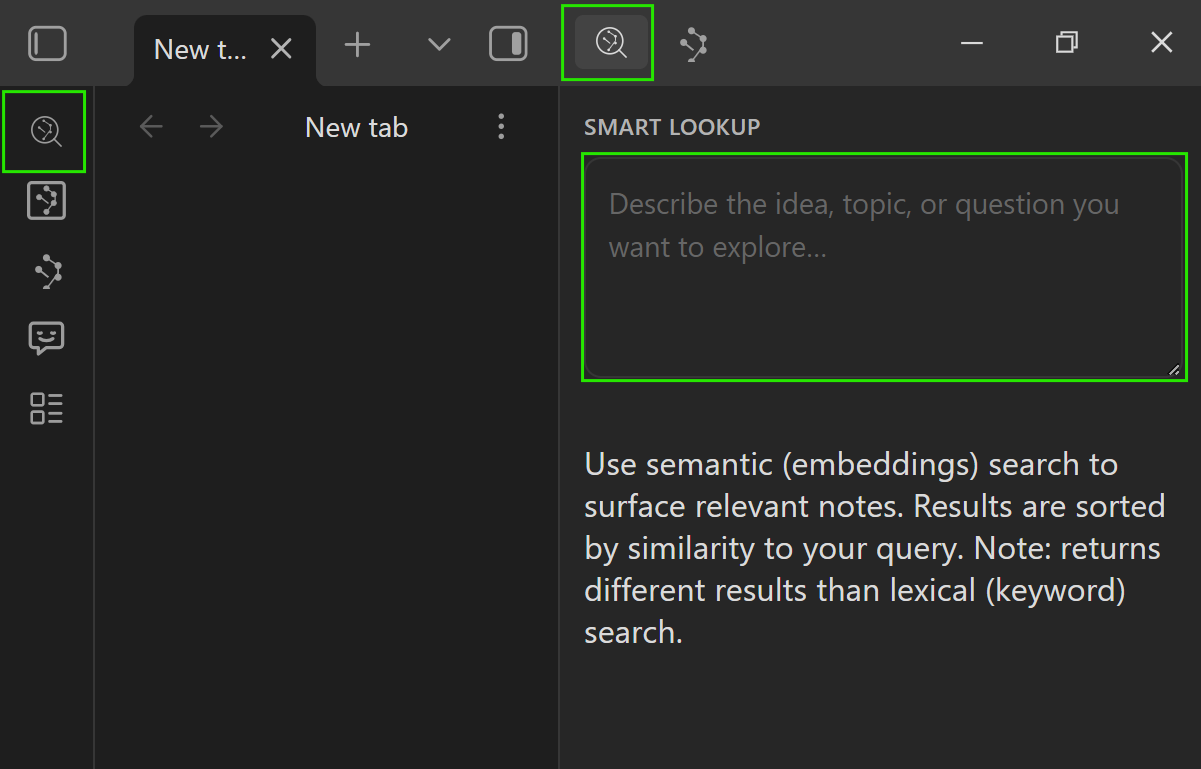
Troubleshooting
- Inline decorators not appearing? Lower the score threshold or verify embeddings are up to date in Smart Sources.
- Need to roll back? Disable the plugin, restore your backup settings, and reinstall the latest stable Smart Connections build using the Obsidian Community Plugins index.
- Bases column returning text like "Smart Env not ready"? Open Smart Connections so Smart Env can finish loading, then refresh the Base to recompute scores.
- Pinned connection missing after refresh? Pinned items stay above the fold, but if you hid them earlier use Unhide all from the context menu to reset the cache and then re-pin as needed.