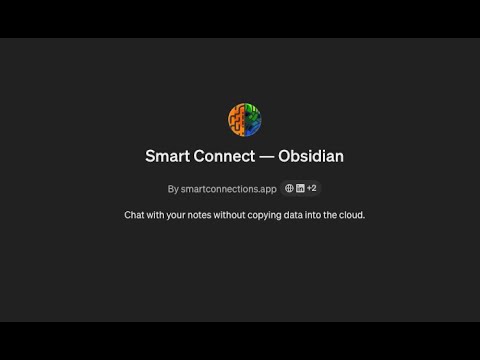This guide will help you create a custom GPT assistant that interacts with your Obsidian vault using the Smart Connect plugin.
Preparation:
- Obsidian & Smart Connect: Ensure you have Obsidian and the Smart Connect plugin installed and set up.
- ChatGPT Account: Creating custom GPTs requires a ChatGPT Plus subscription.
Creating Your GPT Assistant:
- Access GPTs: On ChatGPT, navigate to the “GPTs” section.
- Create New GPT: Click “Create” and give your GPT a name and description (e.g., “Obsidian Assistant”).
- Optional Conversation Starters: Add example prompts to guide your GPT’s understanding of your needs.
Connecting to Smart Connect:
- Create Actions: Click the “Create new action” button.
- Open API URL: In Smart Connect settings, locate and copy the “Open API” URL.
- Import Actions: In the ChatGPT Custom GPT editor, click “Add Actions” and paste the URL into “Enter Schema”. Click “Import”.
- Explore Actions: Review the list of available Smart Connect actions your GPT can perform (create notes, search, append content, etc.).
- Authentication: In the ChatGPT editor, go to “Authentication” and choose “API Key” and “Bearer”.
- Get API Key: Find your unique API key in Smart Connect settings (keep it secure!).
- Connect: Paste the API key into the designated field within the ChatGPT editor.
- Save & Test: Save your Custom GPT configuration and test its functionality. If issues arise, double-check your API key and connection.
Start Exploring!
With your custom GPT connected to Obsidian, you can now:
- Create and manage notes using natural language commands.
- Search your vault effortlessly.
- Insert and append content to existing notes.
- And much more!
Remember, the possibilities are endless. Get creative and discover a new way to interact with your knowledge base!